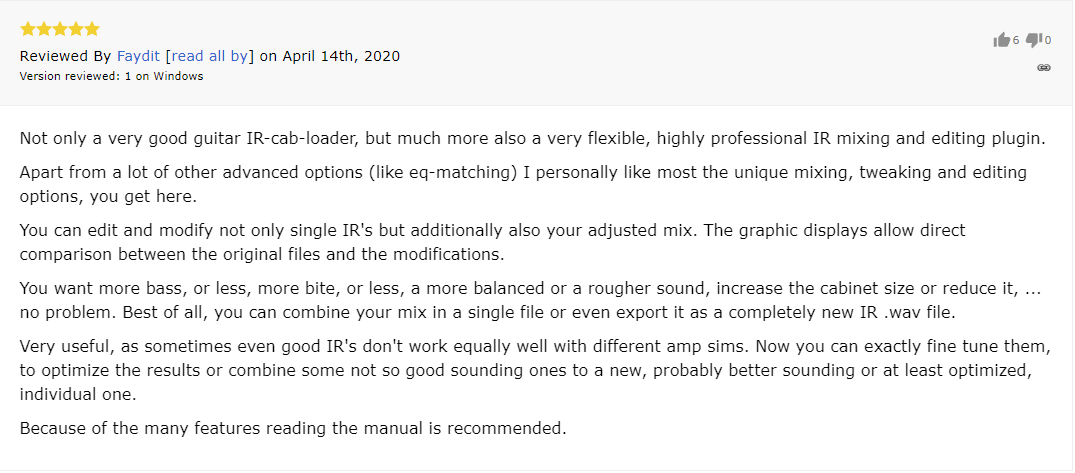faIRmageddon
With faIRmageddon you’ll be able to load, combine, adjust, merge & manipulate your guitar IRs. You’ll love how this plug-in will change your perception of guitar sound forever!faIRmageddon: Craft Your Signature Guitar Sound
Embrace the future of guitar sound design with faIRmageddon, the ultimate Impulse Response Designer built for the discerning ears of the 21st-century guitarist and audio engineer. Discover the freedom to sculpt your unique sonic landscape with precision and ease. From the delicate nuances of EQ matching to the robust graphical merging of IRs, faIRmageddon empowers you with unlimited creative control.
Achieve the perfect tone in seconds with the intuitive X/Y pad, enjoy the finesse of analog-modeled EQs, and ensure your mix sits right with automatic gain compensation and phase alignment. Whether on a small laptop or a 4k display, the fully scalable interface adjusts to your workflow, ensuring an optimal experience across all your devices.
Elevate your sound with a curated selection of premium factory IRs from Valhallir. Start with exceptional quality and expand your horizons as you tap into an expansive library of tones. With faIRmageddon, your quest for the ideal guitar sound is over.
Ready to redefine your sound? Explore faIRmageddon now.
Testimonials
faIRmageddon Features
Graphical Merging of unlimited no. of IRs
Create complex soundscapes with ease.
EQ Matching
Recreate the tone of your favorite recordings.
Rate IRs with Stars and Color tags
Easily organize and retrieve your IRs.
Automatic Gain Compensation
Ensure consistent volume levels.
Automatic Phase Alignment
Precise time and phase correction.
Mono & Stereo IR file Import & Export
Enhance versatility with file support.
Analog Modeled EQs
Warm and natural-sounding adjustments.
Dry / Wet Control
Perfect blend between processed and original signals.
Fully scalable GUI
Adapts from small laptop screens to 4k monitors.
Included Teaser Pack from Valhallir
Carefully selected IRs to get started.